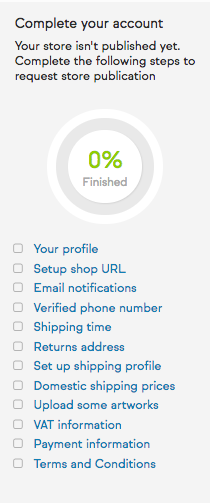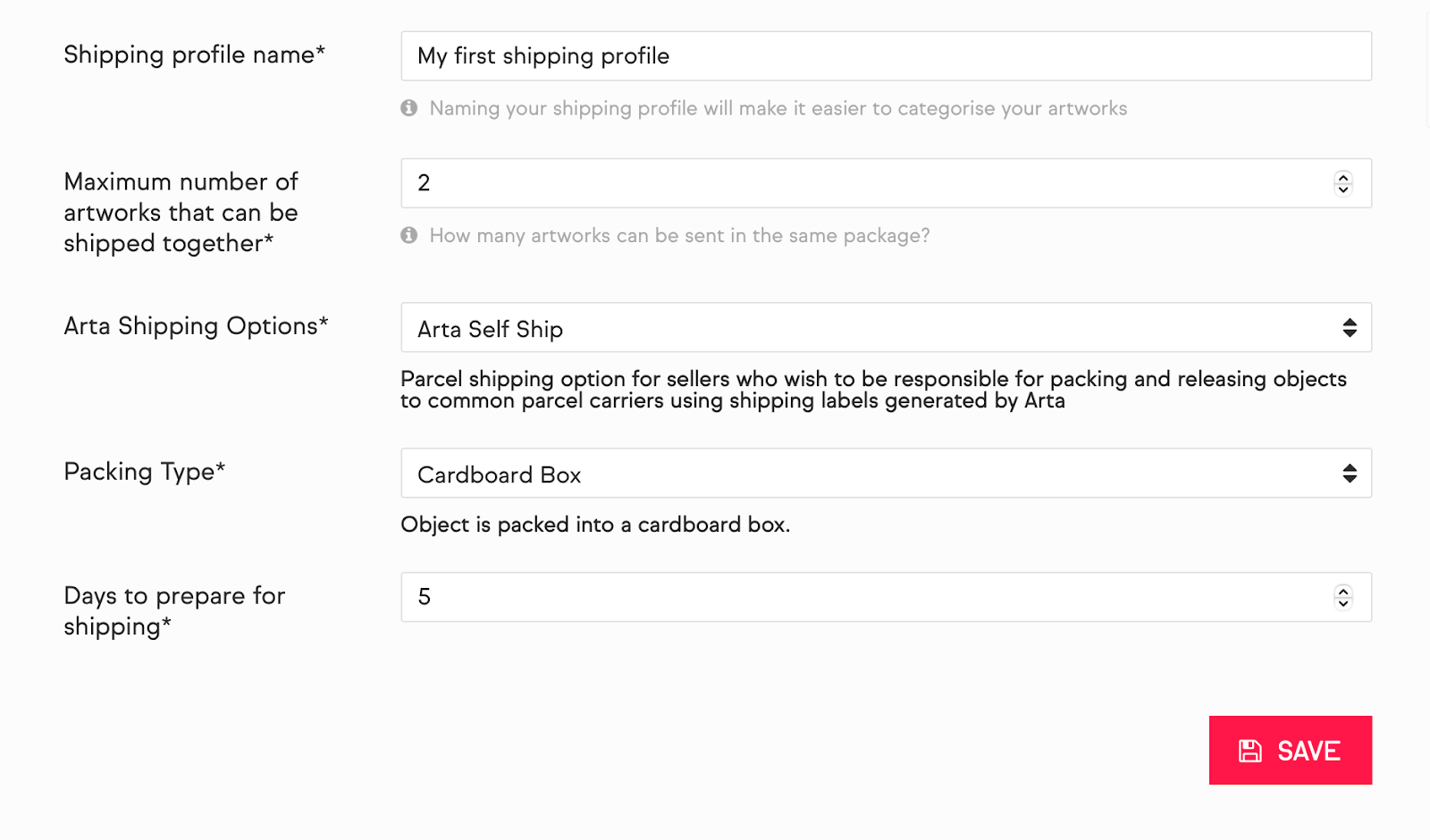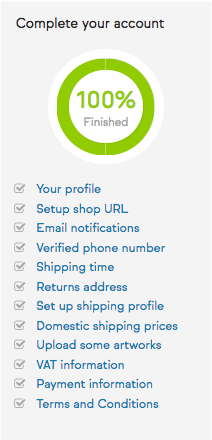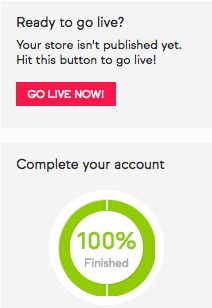Just been approved? See our guide to getting set-up
Welcome to Artfinder!
You're just a few steps away from showcasing your artworks alongside our international community of independent galleries and artists!
Manage your shop on Artfinder
To get started, log in to Artfinder and you will automatically be directed to the Seller Dashboard on your personal profile.
The box on the right of your screen will help you keep track of what you have left to do to complete your artist page. Once you have ticked all the boxes in the checklist, you will be able to publish your artwork live on the Artfinder site.
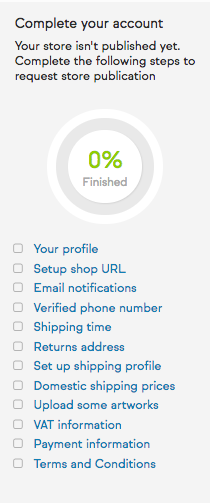
1
Populate your profile information
First, you need to upload a profile photo. Do this by clicking on the ‘Choose file’ button beneath your artist name and selecting your preferred file from your computer.
Note: At the time of writing, the selected image will only be uploaded to, and visible within your Artfinder shop once the entire page has been validated and successfully saved. A file name will, however, preview once you've selected your desired file.
Tip: Fill in as much information as possible. Every bit helps to build your reputation as a seller and allows Artfinder users to find your profile easily. The more data the user can find out about you and your art practice, the more chances you have of selling on Artfinder!
Remember to save your progress using the blue 'Save' button provided.
2
Setup shop URL
Here, you have the opportunity to choose what your own web address will be by personalising your URL. Whatever you write in the white box, will be your shop's slug.

3
Let us know how to get in contact with you
We need to be able to get in touch with you when one of your artworks sells! We need you to provide and verify an email address and phone number so that we can reach you. You can also opt in or out of our SMS notification service via the 'Settings' button.
4
Returns address
In an ideal world, we will never have to use this but we do still need it on record just in case. The information provided here will pre-populate a return shipment so please make sure it's the location to which you want an artwork returned. *Please note; we are currently unable to accommodate returns into Russia or the Ukraine. As such, if you are based in these countries, we would need you to provide an alternative returns address outside Russia or the Ukraine.*
All artwork shipments will be managed by Artfinder and Arta, our shipping partner. This means that we require some information from yourself to ensure that we provide accurate shipping quotes to your customers:
The maximum number of artworks that can be shipped together.
- Arta shipping options, for which we currently have two options available:
- Arta self ship - This is a parcel shipping option for sellers who wish to be responsible for packing and releasing objects to common parcel carriers using shipping labels generated by Arta
- Arta Parcel - Expedited transit options with parcel providers plus custom packaging services
Packaging Type
You can choose from a variety of types of packaging, such as cardboard boxes, shipping tubes, crates etc. We’d also recommend that you consult our Arta packaging guidelines.
Days to prepare for shipping
This will be the number of days it takes you to get the artwork ready to ship
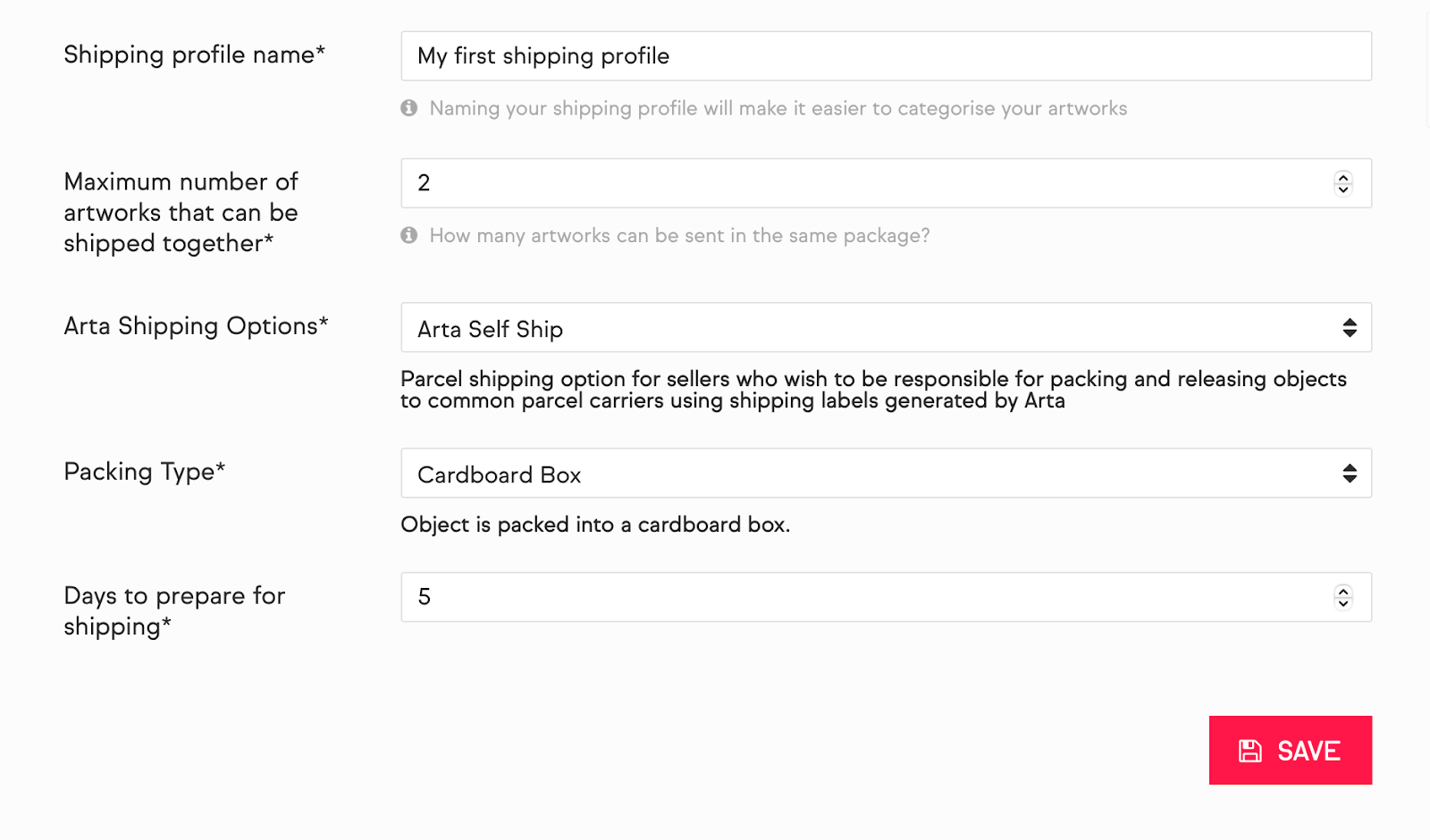
Once you have created all the necessary profiles to cover the shipping of all of your artworks, you will be able to select the appropriate profile via the artwork listing page.
Click ‘Save’ to continue and repeat the above to create additional profiles. You will be able to add extra profiles as necessary once your artist page is published.
Check out the rest of the Knowledge Base for more help and information about shipping.
6
Upload some artworks
The artworks from your application should appear here, all you have to do is complete the missing information, and add any more.
Start by clicking on whichever you like and you will be taken to a page where you will be able to provide all the details that a buyer could possibly want to know about an artwork and what inspired you to create it! Use it to your advantage- it is a really great way to engage potential buyers with the ideas and processes behind your piece!
Fill in all the relevant fields, and press 'Save' when you're ready. After this, you will be prompted to upload as many images as you would like, and to categorise to better present your work to potential buyers.
If anything is confusing or if you would like us to look over or proof read any part of your entry (particularly if you are not a native English speaker), please don’t hesitate to get in touch. Alternatively you can click on the ‘Help’ button at the top of your screen and you will be redirected to our Knowledge Base where you'll find lots of useful articles to help you set up and sell your art.
Uploading an artwork:
To upload your artwork image, click ‘Select files to upload’ or drag and drop the image file onto your browser. A bar will appear to show you the progress of your upload. Once the file has finished uploading, the image will appear on your screen.
You are free to upload more than one image per artwork. Secondary images of artworks are really useful in providing a fuller picture to your customers and driving up sales. If your artwork is framed, it is very important to upload a secondary image of the frame in which it will be sold.
Images of artworks should be cropped to exclude wall space and should not be watermarked or otherwise digitally altered.
Click the ‘Preview Artwork’ button to see what your artwork will look like when it is published on Artfinder.
7
Let us know your VAT status
Next, click the 'VAT information' link in the checklist at the side of your screen.
We need to know whether you are VAT registered in order to calculate appropriate tax on our commission. Select your VAT status from the dropdown menu, and fill in further details if appropriate. Click "Save" to continue.
8
How would you like to be paid?
Next, let us know how you'd like to receive payments from Artfinder. Go to "Payment information" menu and fill in all the details according to the instructions. Please note; the 'Account Name' is the name in which the account is registered (e.g. John Smith) not the name of the type of account (e.g. current account). Then press "Save" to continue.
9
Almost there!
The last step you need to take before submitting your page for review is to read and accept Artfinder’s Terms and Conditions.
Once you’ve read through the Terms and Conditions for Sellers, click on the tickbox to acknowledge your agreement.
Click the ‘Agree’ button to complete your profile ready for review and publication.
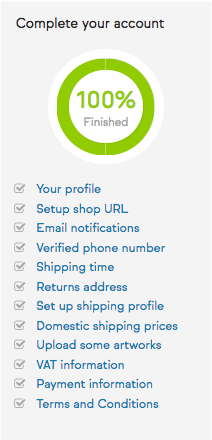
10
All done! You can now go live!
Your profile is now ready to be published on Artfinder! Click 'Go live now!' when you're ready. If you cannot see this button for whatever reason, send us an email to let us know everything is ready. We will check over your account to make sure everything is filled in and then you will be able to publish your artist page and artworks live on the Artfinder site.